Category
Recent Comments
Change The Currency
Top rated products
-
 TP-Link USB WiFi Adapter for Desktop PC,
Rated 5.00 out of 527,62 $
TP-Link USB WiFi Adapter for Desktop PC,
Rated 5.00 out of 527,62 $ -
 Portable Bluetooth Speaker, IPX7 Waterproof
Rated 5.00 out of 548,77 $
Portable Bluetooth Speaker, IPX7 Waterproof
Rated 5.00 out of 548,77 $ -
 HDMI to RCA Cable
Rated 5.00 out of 515,86 $
HDMI to RCA Cable
Rated 5.00 out of 515,86 $ -
 Military Smart Watch for Men Outdoor Waterproof
Rated 5.00 out of 562,87 $
Military Smart Watch for Men Outdoor Waterproof
Rated 5.00 out of 562,87 $ -
 Cigarette Lighter Adapter 3 Socket
Rated 5.00 out of 524,09 $
Cigarette Lighter Adapter 3 Socket
Rated 5.00 out of 524,09 $
Recent reviews
-
 Famiworths Single Serve Coffee Maker
Rated 4 out of 5by Chris
Famiworths Single Serve Coffee Maker
Rated 4 out of 5by Chris -
 Famiworths Single Serve Coffee Maker
Rated 5 out of 5by Alsia
Famiworths Single Serve Coffee Maker
Rated 5 out of 5by Alsia

The Apple smartwatch detects when the wearer washes their hands and urges them to do so for at least 20 seconds.
Watch OS 7:
Last week, Apple launched the final version of the watch OS 7 operating system for its Apple Watch, which offers powerful new health and fitness features, such as: sleep tracking, automatic handwashing sensing, additional types of exercise, as well as enhanced tools to customize the watch according to what suits you.
Therefore, the company introduced the Automatic Handwashing Detection feature in its smart watch, which is the first innovation of its kind in a wearable device to help users make sure they wash their hands properly.

How does the automatic handwashing sensing feature work in the watch?
Apple smartwatch uses motion sensors, microphone, and machine learning features to automatically sense movements and sounds while washing hands, and once the watch detects this, a timer will appear in the screen and start counting down for 20 seconds, and if the user finishes washing his hands before the end of this period, the watch alerts him that he must continue washing. The watch also allows you to set a reminder to wash your hands when you get home.
The company also confirms that this feature was designed with user privacy fully in mind, as the audio clips that are used to sense hand washing are not recorded or saved in the (Health) application or in the Apple Watch itself.
First: How to activate the hand washing feature on the iPhone:
Note: Activating this feature on your Apple Watch requires updating your iPhone’s operating system to iOS 14 or later, and updating your Apple Watch operating system to watch OS 7 or later.
• Go to the My Watch app on your iPhone.
• Tap the My Watch tab at the bottom of the app’s home screen.
• Scroll down to Handwashing, then tap it.
• Turn on the Handwashing Timer option by pressing the toggle button next to it.

Second: How to activate the handwashing feature via the Apple smartwatch
• Press the side watch button (Digital Crown), then select Apply Settings.
• Scroll down to Handwashing, then tap it.
• Press the toggle next to the Handwashing Timer option to activate it.
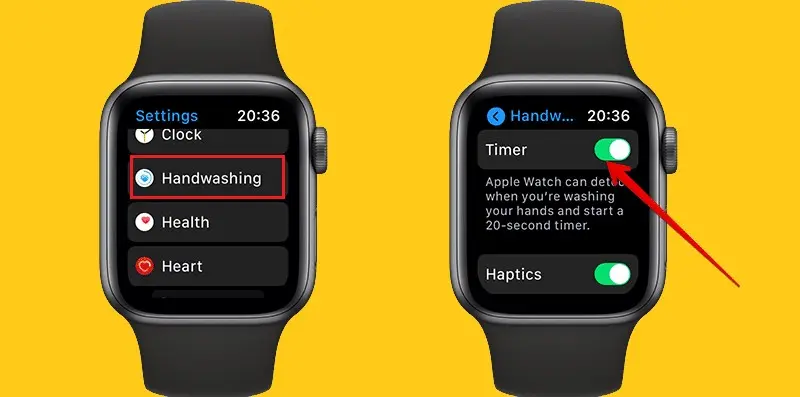
Third : How to set a reminder to wash hands when you return home
Apple has also included a handwashing reminders feature that relies on geolocation tracking to determine if the user was out of the house and returned, to remind them to wash their hands immediately to reduce the transmission of any bacteria or viruses to family members.
To turn handwashing notifications on and off on your iPhone, you can follow these steps:
• Go to the My Apple smartwatch app on your iPhone.
• Tap the My Watch tab at the bottom of the app’s home screen.
• Scroll down to Handwashing, then tap it.
• Turn on Handwashing Reminders by pressing the toggle button next to it.
• You will be asked to allow the feature to use your location, select the Allow While Using App option, where handwashing reminders will not work if you choose not to allow or allow once.
• After that, you will receive notifications per hour if you do not wash your hands within 10 minutes after you return home.
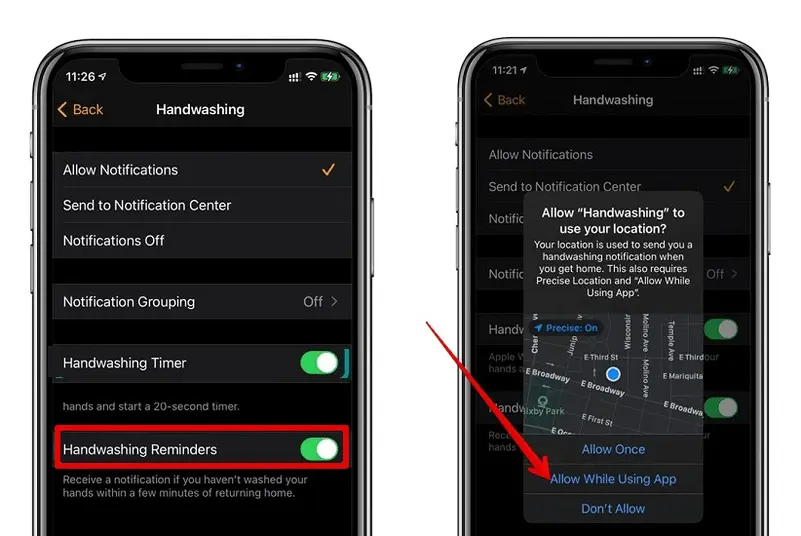
Fourth: How to access handwashing data on iPhone
Since hand washing is an important part of staying healthy, especially in the current coronavirus climate, Apple Watch collects data on handwashing activity. This includes the times the handwashing timer is activated per hour, the number of times a user successfully accesses 20 seconds, the average time spent washing hands, and other data that can be reviewed over a longer period of time.
To access this data you can follow these steps:
• Go to the Health app on your iPhone.
• Click on the (Browse) tab, then click on the (Other Data) option.
• Click on the (Handwashing) option, where you will see a graph showing you how often you wash your hands and how long you wash them.
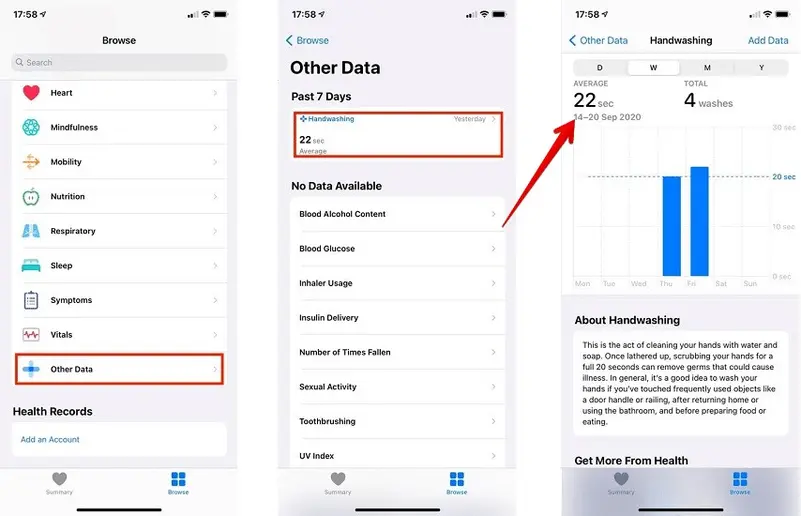
Finally :
Users can see how many times they washed their hands in a day, week, month or year, as well as the duration and average, and this feature is especially useful for families, as parents can check that their children wash their hands adequately throughout the day.
you can visit our shop(Alexmassimo) and always find the best

in Amazon u find what did u search it
Judi Bola
Slot Bonus New Member
Gobet Info Situs Slot Gacor Terpercaya 2023
slot gacor
slot gacor hari ini
Home Design
Gobet Slot Gacor
Slot Resmi

Leave a Reply